PicsArt is one of the most popular photo editing apps, and for good reason. Whether you’re a beginner or a pro, this app offers tools that can help you enhance your photos, graphics, and designs with ease. If you’re looking to improve your PicsArt skills, here are some tips and tricks that will help you take your creations to the next level.
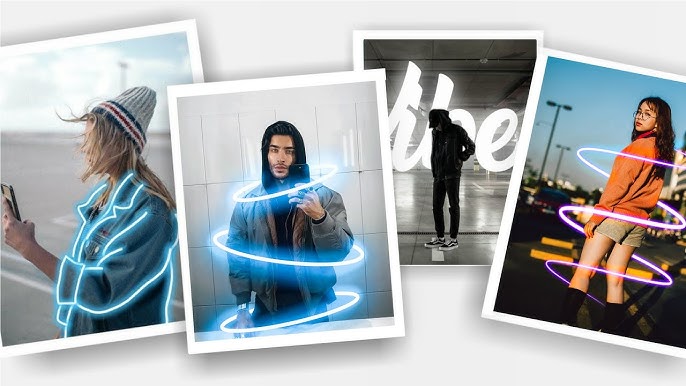
Use Layers to Create Stunning Effects
One of the most powerful features in PicsArt is the ability to work with layers. Layers allow you to stack images, text, and effects on top of each other. This makes it easy to create complex designs and effects without affecting the original image. To add a new layer, tap on the “+” button and choose the type of layer you want to add—whether it’s a new photo, text, or shape.
Tip: Use different blending modes on each layer to create unique effects. For example, try the “Overlay” mode to add a glowing effect to your image.
Master the Background Blur Tool
Sometimes, you want to make a subject in your photo stand out by blurring the background. PicsArt’s background blur tool is a simple yet effective way to do this. It allows you to highlight your main subject by creating a shallow depth of field effect, just like in professional photography.
To use this tool, select the photo you want to edit, then tap on the “Effects” icon. Choose “Blur” and select the type of blur you want. You can adjust the strength of the blur to get the perfect look.
Tip: Use the brush tool to apply the blur selectively, so only the background gets blurred while keeping your subject sharp.
Experiment with Filters for Creative Touches
PicsArt has a vast library of filters that can instantly transform your photos. Filters can help you change the mood or style of your image in just a few taps. Some popular filters include vintage, black and white, and artistic styles.
Tip: Don’t just settle for the default filter. After applying a filter, use the “Adjust” tool to fine-tune the brightness, contrast, and saturation until it looks perfect.
Play Around with Text and Fonts
Adding text to your images can give them a personal touch. PicsArt offers a variety of fonts, and you can adjust the size, color, and style of the text to suit your design. To add text, tap on the “Text” icon, type your message, and then customize it as needed.
Tip: For a more professional look, use text effects like shadow, glow, or curve to make your words stand out.
Use the Cutout Tool for Unique Designs
The cutout tool is one of the most fun features in PicsArt. It allows you to remove unwanted parts of an image and use the remaining parts in a new design. You can cut out objects, people, or even shapes to create stunning collages or layered designs.
To use the cutout tool, select the “Cutout” option and trace around the area you want to keep. Once you’ve made your selection, tap “Save” and use your cutout in a new project.
Tip: You can combine multiple cutouts to create layered designs that look professional and creative.
Enhance Your Images with the Beauty Tool
If you’re editing portraits, PicsArt has a beauty tool that can help enhance your subject’s features. This tool allows you to smooth skin, whiten teeth, and even adjust facial features like the eyes and lips.
To access the beauty tool, go to the “Tools” section and select “Beauty.” From there, you can adjust the sliders to get the desired effect.
Tip: Use this tool sparingly to avoid an unnatural, overly smooth appearance. Subtle adjustments often work best.
Create Collages with the Grid Tool
PicsArt makes it easy to create photo collages using its grid tool. Whether you want to show off multiple pictures or create a scrapbook-style design, the grid tool helps you arrange images into a clean and organized layout.
To create a collage, tap on the “Collage” option and choose a grid style. Then, select your photos and let PicsArt do the rest. You can customize the borders and add effects to the collage once it’s ready.
Tip: Experiment with different grid styles and spacing to see which looks best for your project.
Add Stickers for Fun and Flair
Stickers are a great way to add a fun element to your photos and designs. PicsArt has thousands of stickers to choose from, including emojis, shapes, and themed designs. You can resize, rotate, and place stickers anywhere on your image.
To add a sticker, tap on the “Stickers” icon, search for the one you want, and drag it onto your photo.
Tip: You can also create your own stickers by cutting out parts of your image using the cutout tool.
Use the Clone Tool to Remove Imperfections
If you have unwanted objects or blemishes in your photo, the clone tool can help you remove them. The clone tool copies a part of your image and pastes it over the area you want to fix.
To use the clone tool, select it from the “Tools” menu, choose the area you want to clone, and then paint over the imperfection.
Tip: Zoom in to get precise control when using the clone tool, especially for small details.
Try Out the Magic Effects for Quick Creativity
PicsArt’s magic effects are a quick way to add creative and artistic touches to your images. From glowing lights to abstract patterns, magic effects can instantly transform a photo.
To access the magic effects, tap on the “Effects” menu and scroll to the “Magic” section. Try out different effects and see which one works best for your image.
Tip: Combine magic effects with other tools, like filters and text, to create truly unique designs.
Final Thoughts
PicsArt is a powerful tool for anyone looking to enhance their photos and graphics. With these tips and tricks, you’ll be able to create stunning images that stand out from the crowd. Whether you’re a beginner or an experienced designer, experimenting with these features will help you improve your skills and unlock your creativity. So, open the app, start editing, and see where your imagination takes you.