PicsArt is a popular app for creating and editing photos and videos. While many users enjoy its features, some may decide they no longer need the subscription. Whether you’re looking to cancel or request a refund, this guide will walk you through the steps in a way that’s simple and easy to follow.
What Is PicsArt?
PicsArt offers creative tools to edit photos, create collages, and make fun designs. It’s available as a free app, but upgrading to a subscription unlocks premium features like exclusive effects, ad-free editing, and more. If you’ve signed up for a subscription and want to cancel, don’t worry—it’s not complicated.
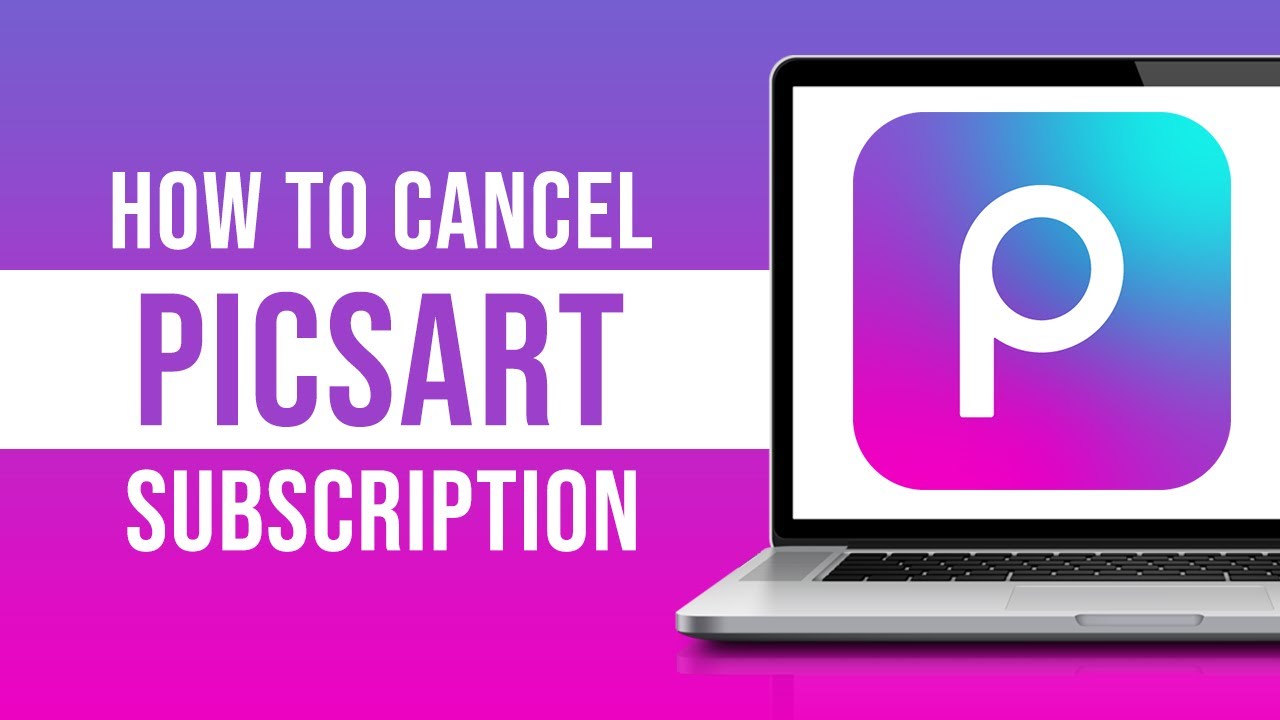
How to Cancel Your PicsArt Subscription
Cancelling your PicsArt subscription depends on how you originally signed up. Here’s a step-by-step guide:
1. Through the App Store (iOS)
If you subscribed using an iPhone or iPad:
- Open the Settings app on your device.
- Tap on your Apple ID at the top (your name).
- Select Subscriptions.
- Find PicsArt in the list and tap on it.
- Tap Cancel Subscription.
- Follow the prompts to confirm.
Once done, your subscription will stop at the end of the billing cycle.
2. Through Google Play Store (Android)
If you subscribed using an Android device:
- Open the Google Play Store app.
- Tap on your profile picture in the top-right corner.
- Select Payments & Subscriptions, then tap Subscriptions.
- Find PicsArt in the list.
- Tap Cancel Subscription and confirm your choice.
You’ll still have access until the subscription period ends.
3. Through PicsArt Website
If you signed up directly on PicsArt’s website:
- Log in to your account at picsart.com.
- Go to your account settings by clicking on your profile picture.
- Click on Billing & Subscriptions.
- Select Cancel Subscription and follow the instructions.
Make sure to check your email for confirmation.
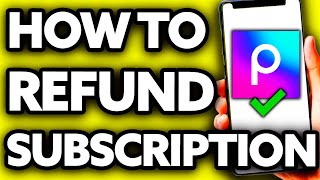
How to Request a Refund
Refund policies depend on where you purchased the subscription:
1. Apple App Store Purchases
Apple handles all refunds for subscriptions purchased through the App Store. Follow these steps:
- Go to reportaproblem.apple.com.
- Sign in with your Apple ID.
- Find the PicsArt subscription in your purchase history.
- Click Report a Problem and choose Request a Refund.
- Provide a reason and submit your request.
Apple will review your request and notify you of their decision via email.
2. Google Play Store Purchases
For Android users:
- Open the Google Play Store and tap your profile picture.
- Select Help & Feedback or go to support.google.com/play.
- Search for “request a refund” and follow the instructions.
Refunds are typically processed within a few business days.
3. Direct PicsArt Purchases
If you subscribed on PicsArt’s website, contact their support team:
- Visit the PicsArt Support Page at help.picsart.com.
- Submit a refund request with your account details and the reason for your request.
PicsArt’s team will review your case and get back to you.
Tips to Avoid Subscription Hassles
- Set Reminders: If you’re on a free trial, set a reminder to cancel before it renews.
- Review Subscription Terms: Always check the refund policy when signing up.
- Monitor Your Email: Keep an eye out for confirmation emails regarding cancellations or refunds.
Final Thoughts
Managing your PicsArt subscription doesn’t have to be tricky. Whether you want to cancel or request a refund, following these simple steps will save you time and frustration. By keeping track of your subscription and understanding the process, you can enjoy peace of mind knowing you’re in control. Start managing your subscriptions today—you’ve got this!