Do you want to switch faces with your best friend, favorite celebrity, or even a family pet? Face swapping is a fun and creative way to add humor to your photos or create hilarious memes. Luckily, PicsArt makes it super easy, even if you’ve never edited a photo before. This guide will show you step-by-step how to swap faces using PicsArt, and you’ll be a pro in no time!
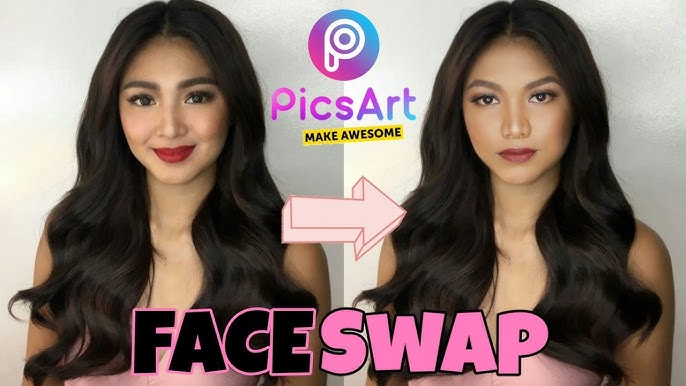
What is Face Swapping?
Face swapping is when you replace one person’s face in a photo with another face. It’s a popular trend on social media because it’s funny and often surprising. With PicsArt, a free photo editing app, you don’t need to be a tech wizard to try it out. You can do it on your smartphone or tablet in just a few minutes!
Step-by-Step Guide to Face Swapping in PicsArt
Follow these easy steps to swap faces in PicsArt. All you need is the app and two photos.
Step 1: Download and Open PicsArt
First, download the PicsArt app from from our website if you haven’t already. It’s free to use, but you can upgrade to unlock premium features if you want. Once it’s installed, open the app.
Step 2: Upload Your Photos
Tap the plus (+) button at the bottom of the screen to start a new project. Choose the photo you want to edit. For a smooth face swap, you’ll need two photos: one with the base face and one with the face you want to swap in.
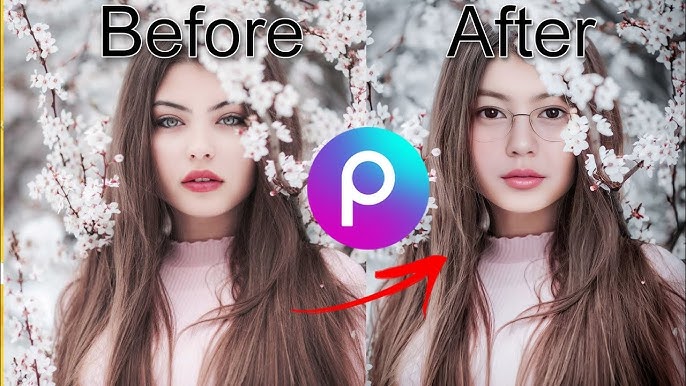
Step 3: Cut Out the Face
- Open the photo with the face you want to swap into the base image.
- Use the Cutout tool in PicsArt (it looks like scissors).
- Outline the face you want to cut out. PicsArt’s AI might automatically detect the face for you—just adjust if needed.
- Save the cut-out face by tapping the checkmark. It will now appear as a sticker.
Step 4: Place the New Face
- Go back to the base photo where you want to swap the face.
- Tap Add Sticker and select the cut-out face you saved.
- Resize and rotate the sticker so it fits perfectly over the original face in the base photo. You can pinch and drag to adjust the position.
Step 5: Blend for a Natural Look
To make the face swap look realistic:
- Use the Eraser tool to blend the edges of the new face.
- Adjust the brightness, contrast, and saturation to match the skin tones of both faces.
- If needed, use PicsArt’s Clone Tool to fix any imperfections or mismatched areas.
Step 6: Save and Share
Once you’re happy with the result, save your photo to your device or share it directly on social media. Just tap the download button or the share icon!
Tips for the Best Face Swap
- Use high-quality photos with similar lighting and angles for a natural result.
- Take your time aligning the new face to match expressions and proportions.
- Experiment with PicsArt’s fun filters and effects to add extra flair.
Why People Love Face Swapping
Face swapping isn’t just for laughs. It’s a creative way to make content for social media, surprise your friends, or even design artwork. With PicsArt, it’s so simple that anyone can do it—even kids!
Why Use PicsArt for Face Swapping?
PicsArt is a popular photo editing app packed with features. Its tools are user-friendly and work great on both mobile and desktop devices. The face-swapping feature in PicsArt is especially useful for quick and precise edits. Plus, it’s free to use!